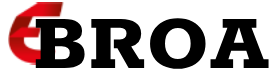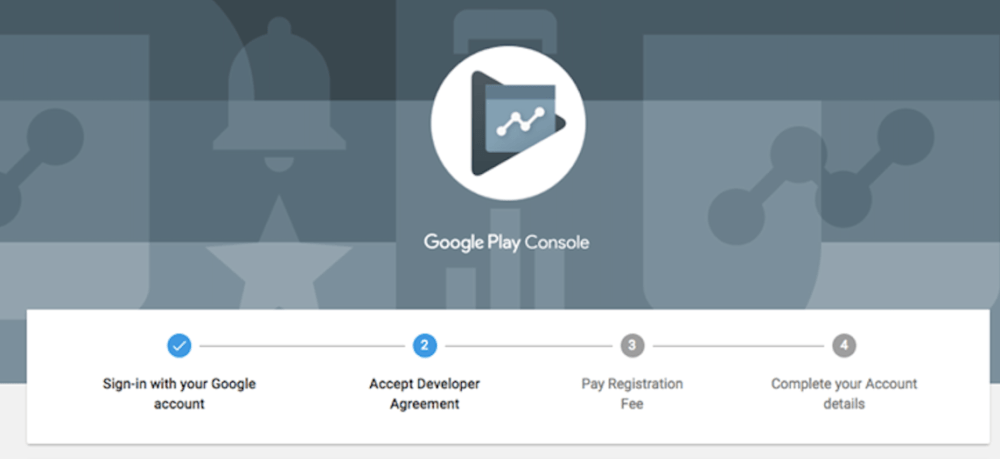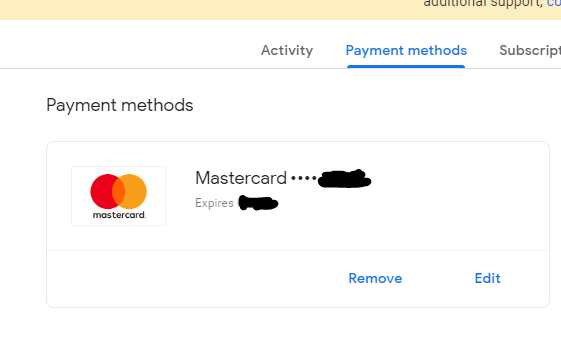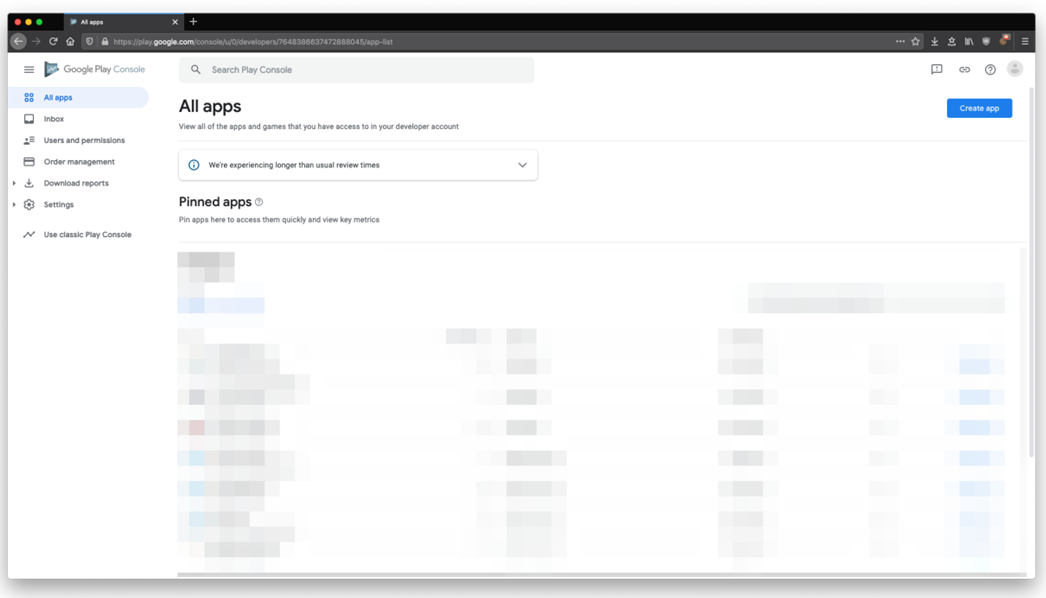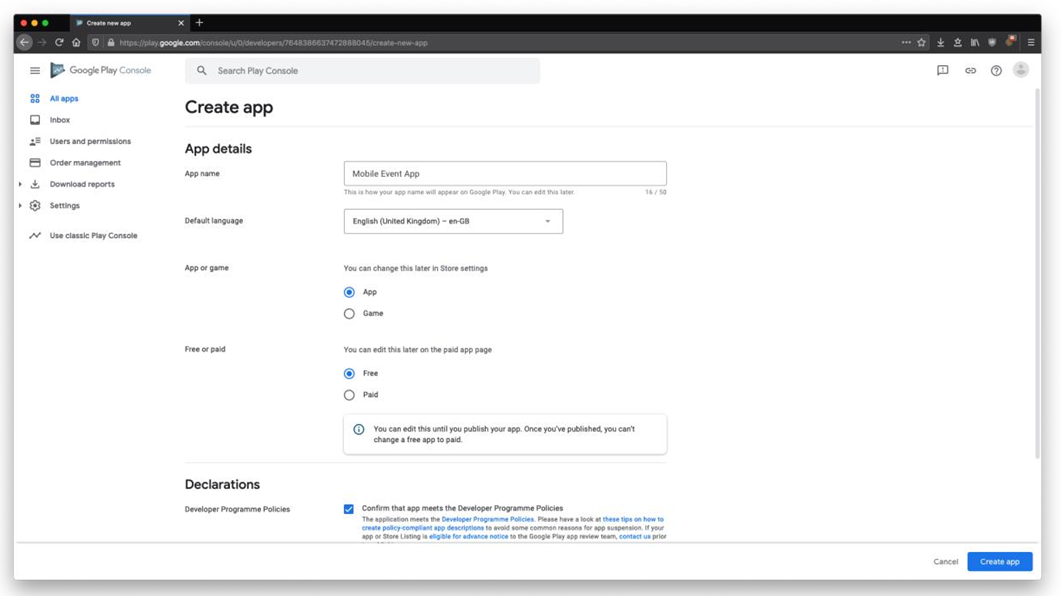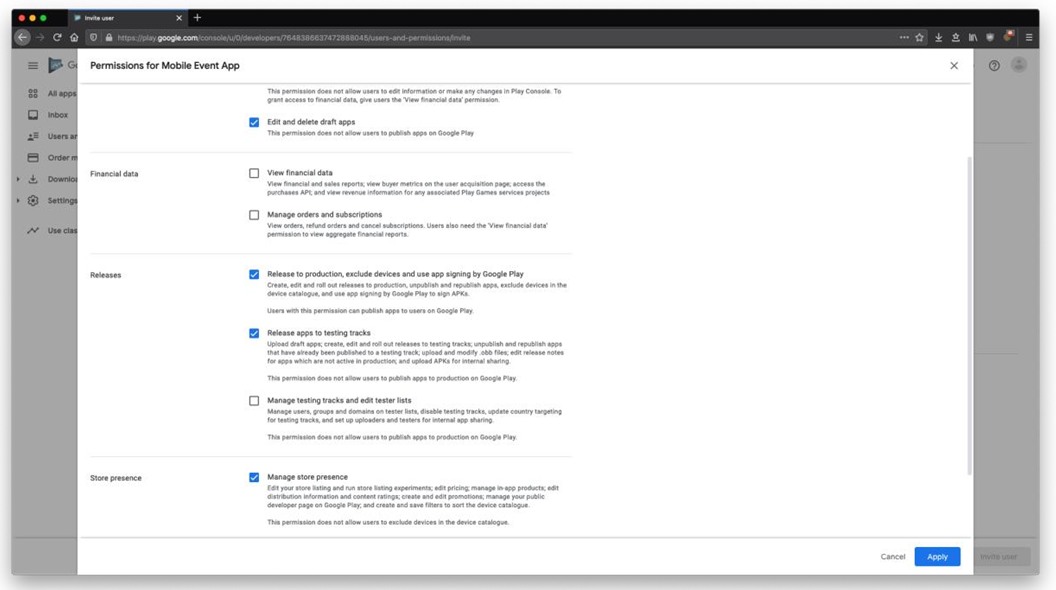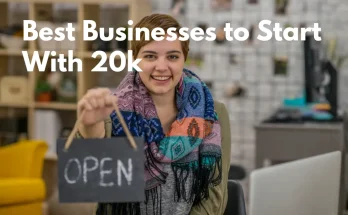Why do you need an own developer account for Google Play?
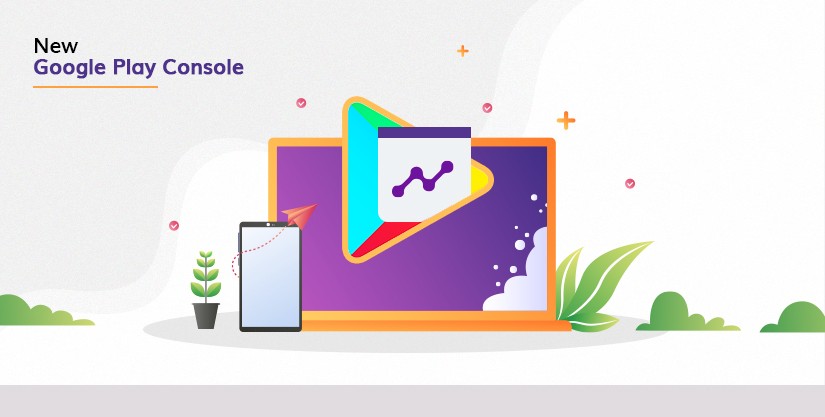
If you want to publish your individual mobile event app in the App Store for Android, i.e. if you need an app with your own app icon and self-chosen app title, it is necessary that the app is published via your own developer account. Either you publish your app yourself afterwards or plazz AG will do it for you. For this purpose, and for updates that may be necessary later, you simply provide us with your account.
The creation of a Google Play Developer Account costs you 25 USD, once.
Step 1: Creation of a company Google account
If you do not have a Google Account yet, you can create a new account Here
Note: We recommend that you choose an e-mail address that can be accessed by several people in your company. Google will send important messages or decisions regarding your app to this address. So check your mailbox regularly.
- Confirm the terms of use by checking the
- Activate your account by clicking on the link in the mail that Google has now sent.
- If you already have a Google account which you would like to use to register your Developer Account, simply log in to the developer console: See step 2.
Step 2: Registration for the Google Play Developer Account
- Login to the developer console with your Google account information: Click Here
- Accept the „developer agreement“.
- A one-time fee of 25 USD is charged for Please have a valid credit card ready for payment.
- Then enter your account Your “developer name” will be displayed to customers on Google Play.
- Once you have created the account, you can add more account
- Your Google Play Developer account is now created and you can continue with the last steps.
Step 3: Provide contact details for Google users
Google requires contact information from you for Google users in the form of an email address and a phone number. These are likely to have been provided when you entered your company details but must be confirmed.
Make sure that the two contact details have been confirmed in your account. To do this, go to your account details and check if your email address and phone number have been confirmed. This is done by sending a code to the contact address provided.
Step 4: Apply for D-U-N-S number for your company
What is a D-U-N-S number?
To create a Play Console developer account for an organization you need a D-U-N-S number.
The D-U-N-S number is issued by Dun & Bradstreet and is a unique nine-digit number used to identify organizations worldwide. Google uses this number to validate your organization.
For more information, please visit the following website.
IF You Need D-U-N-S number? Contract Me
How do you apply for it?
You can apply for the D-U-N-S number on the dnb page for your country. For this please visit the following page: DNB
Now choose your country. You will be redirected to the dnb page for your specific country. Either your country specific site already has a link in the page header called “d-u-n-s” number
or you do the following:
Navigate to the search bar at the top of the page and search for “d-u-n-s”. You should then be presented with search results of which one of them will be the page to request a d-u-n-s number.
Step 5: Grant Google Play Console user access
To create, publish and update your app for the first time, we need access to your developer account.
Important: the account must have full administration rights.
- Open the Google Play Console Here and login to your account.
- Click on “Create App” and assign a name e.g. “Mobile Event App” ¬- don’t worry, this name can be changed later.
- Please select your preferred language as default The Mobile Event App is an app that is provided free of charge in the Play Store.
- The two checkmarks in the paragraph Explanations Program guidelines for developers, as well as export regulations of the USA are to be set.
- Press the Create App button to create the design
- Now click on “All apps” in the menu and then on “Users and permissions“.
- Then click on “Invite new user“.
- Please fill out the displayed form as follows
- E-mail address of the user to be invited (please refer to the table below)
- We do not recommend to select an expiration date for the access, because from our experience, an extension of the access is often forgotten.
- For app permissions, click on “Add App” and search for the previously created app – in our example Mobile Event App.
- Check Edit and delete app designs, publish production versions, publish apps in test tracks and manage app presence in the Play Store.
- Finally, click on apply and invite users. Repeat the process from point 5 for all required
That’s it! You have set up your Google Play Developer account. You can find further information at: Here.